ServiceNow: Move the Copy Permalink Button Within Knowledge Articles to the Top of the Page Using Only CSS
2025.09.28 | Yuki Rea
Out of box, ServiceNow includes a "Copy Permalink" button at the bottom of knowledge articles.
This feature is very useful since it creates a link which always points to the latest version of an article.
If a link is copied from the address bar, it may be to a specific version of the article.
To make this feature easier to use, we can move the link to the top of the page for easy access.
The "Copy Permalink" button can be moved in a number of ways, to avoid editing any pages or widgets, we can move the button with CSS using a style sheet.
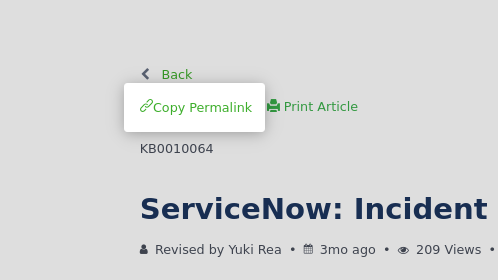
CSS
In the CSS field of your override style sheet, enter the following CSS. You may have to alter this CSS to fit adjust the size and position to fit your oganization's theme.
1 p.pull-right.kb-permalink.ng-scope { 2 position: absolute !important; 3 top: -1.75rem !important; 4 }
Creating a New CSS Override
If you do not already have a CSS override in place that applies to the Employee Service Center and Knowledge Portal, follow these instructions to create one.
Create a Style Sheet
Create a new style sheet by typing sp_css.do into the filter navigator and pressing Enter.
In the "Application" field, select the "Global" application. This will make the CSS available for use across all applications. You can also choose the "Knowledge Management - Service Portal" or "Employee Center" applications if you want to be more specific.
Include the CSS from before in the "CSS" field.
Once finished, name the style sheet and then submit the form.
Create a CSS Include
Create a new CSS Include by typing sp_css_include.do into the filter navigator and press Enter.
In the "Source" field, select "Style Sheet" and then select the style sheet you created from the previous step in the "Style Sheet" field.
Select "Global" in the "Application" field to apply the CSS globally across all applications. You can also choose the "Knowledge Management - Service Portal" or "Employee Center" applications if you want to be more specific.
Once finished, name the CSS Include and then submit the form.
Link CSS Include to Theme
Link your CSS Include record to the them applied to your Employee Service Center or Knowledge Portal by typing m2m_sp_theme_css_include.do into the filter navigator and pressing Enter.
In the "CSS Include" field, select the CSS Include record you created in the previous step.
Select the theme which is applied to your Employee Service Center or Knowledge Portal in the "Theme" field. You may need to create two separate records if your portals use different themes.
Once finished, set the load order and submit the form.
References
https://www.servicenow.com/docs/bundle/zurich-platform-user-interface/page/build/service-portal/task/css-override-ais-theming-sp.html